Moving Your Milk Maid Database
I've gotten a couple questions about moving a milkmaid database from one device to another, so I thought I'd write some instructions here. To move a database, you'll need the two devices, a computer (desktop or laptop, Windows or Mac, it doesn't matter), and a WiFi hotspot that all three are on.
On the "from" device, tap Export and then WiFi. You'll see an address on the screen. On the computer, enter that address into your web browser. Download the "milkmaid.db" file near the bottom of the web page.
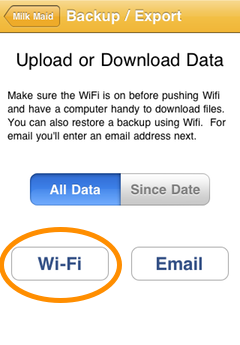
Then, repeat the steps on the "to" device: tap Export, then Wifi. Browse to the address you see on the screen. At the bottom of the page, you'll see a place to upload the milkmaid.db file.
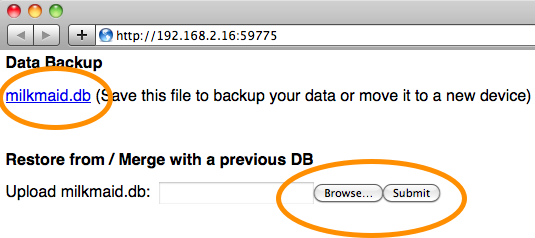
Upload the file you downloaded previously and push submit.
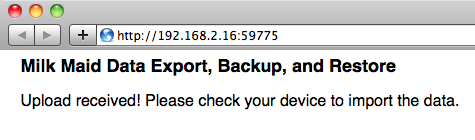
Then, on the screen of the to device, you'll see options to replace the to-device DB or merge the two together.
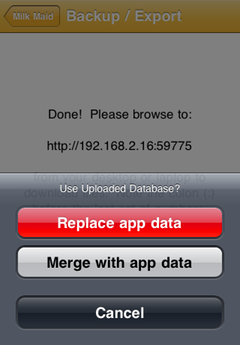
Choose whichever you want!
Comments
Copyright (C) 2011-2013 Earlybird Software LLC
Margo K on October 16, 2011 9:00PM
I use (and love) Babytimer. I just got the new iphone 4s and would like to transfer my data from my old iphone to my new one. I found your info on transferring data using the example of the Milk Maid but I'm stuck. When I download the babytimer.db it asks what application I want to open it with...what do I choose? Am I doing something incorrectly? Please advise the best way to transfer the data and then what I should do to keep it backed up. Thanks!! Margo
Thanks Margo! You want to save the file to your desktop, rather than opening it directly. (It might help to right- or control- click on the babytimer.db link in the web page.) Then, you can find the babytimer.db file on your Desktop or in your Downloads folder and upload it to the new phone. Another option is to do the email backup to yourself. It will contain the babytimer.db file which you can upload to the new phone too. Hope this helps, let me know if you have any other questions and hope you like the new phone! -Mike